
I came across this interactive lab from the University of Illinois. The Bugscope Project has been around for ten years and has been hugely successful. It allows students access to a real scanning electron microscope through the web.
This is how it works: The teacher signs up, the class collects a few insects and sends them in. Then you have to apply for a session (preferably 6 weeks ahead of time). Once your session is scheduled, all you need is access to a computer. During the session, students will view their specimens under the SEM and they can control the microscope through the computer. The site includes teaching materials to prepare for the session and understand how a SEM works.
Here is an example of a micrograph of a Japanese beetle captured during a session.

Another option is the companion site called Virtual Microscope which is available for free download and includes simulated data for a fluorescence light microscope, an SEM and an atomic force microscope. The image data is preloaded, but the user control the loading of the specimen and navigate around it, change magnification, focus and image brightness and take measurements. There are video tutorials and neat animations to explain how the whole process works.

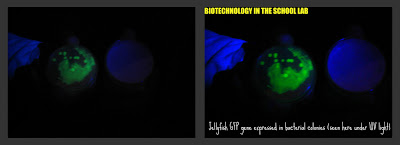





 Flickr/mtoran
Flickr/mtoran Twitter/mtoran
Twitter/mtoran YouTube/mtoran2978
YouTube/mtoran2978 Del.icio.us/mtoran
Del.icio.us/mtoran GMail/Marta
GMail/Marta